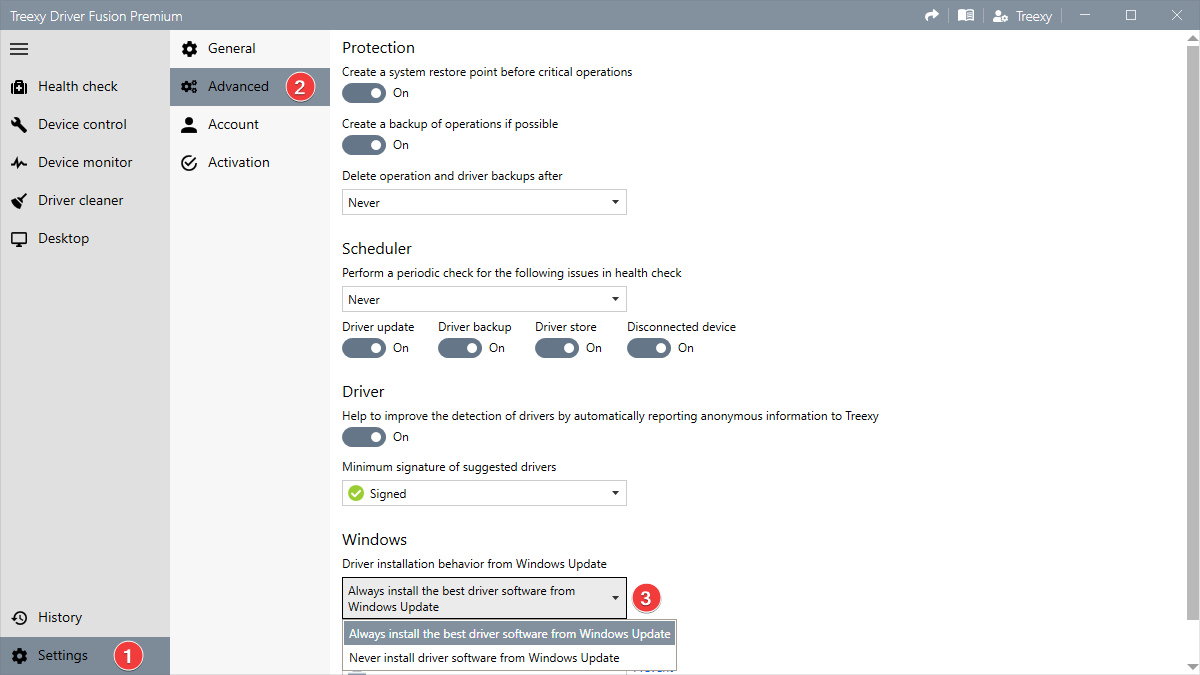Why you should update your drivers
When it comes to maintaining a well-functioning system, keeping your device drivers up to date is often overlooked. Outdated drivers can hinder your system's performance, stability, and security. With Driver Fusion, you can update all your drivers effortlessly. Below you can find some of the reasons why you should update your drivers.
Improve system performance
Outdated drivers can lead to slower response times and lower frame rates compared to their latest versions. Driver Fusion automatically scans your system for outdated drivers and installs the latest versions, ensuring that the overall performance and responsiveness of your system is at its best.
Enhance stability and reliability
Updating drivers with Driver Fusion can help you achieve enhanced stability and reliability by ensuring that the suggested drivers are fully compatible with your hardware and Windows version. This reduces the risk of system crashes, freezes, and other instabilities.
Strengthen security
Outdated drivers can cause serious security risks when criminals exploit their vulnerabilities and gain unauthorized access to your system. Driver Fusion provides regular driver updates with the latest security patches and bug fixes, keeping your data safer and more secure.
New features and functionality
Technology is constantly evolving, and hardware manufacturers release updates to introduce new features and enhancements. By postponing driver updates, you might miss out on the full capabilities of your hardware. With Driver Fusion's periodic driver updates, you can ensure that you're fully utilizing your system.
Save time and effort
Updating drivers manually can be a time-consuming and complex process, especially if you lack technical expertise. Driver Fusion simplifies this task with its user-friendly interface and automatic driver updater. With just a few clicks you can update all your drivers, saving you valuable time and effort.
To summarize, by keeping your drivers up to date, you can improve system performance, enhance stability, strengthen security, access new features, and save time and effort. Download Driver Fusion now and update your drivers.