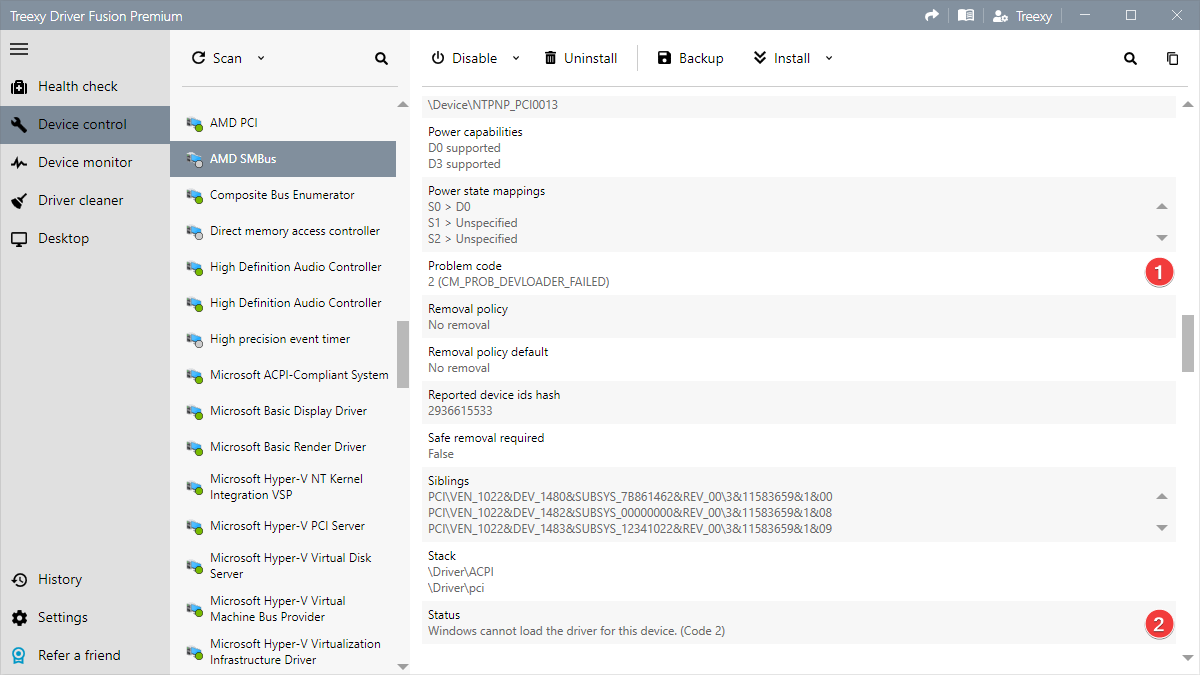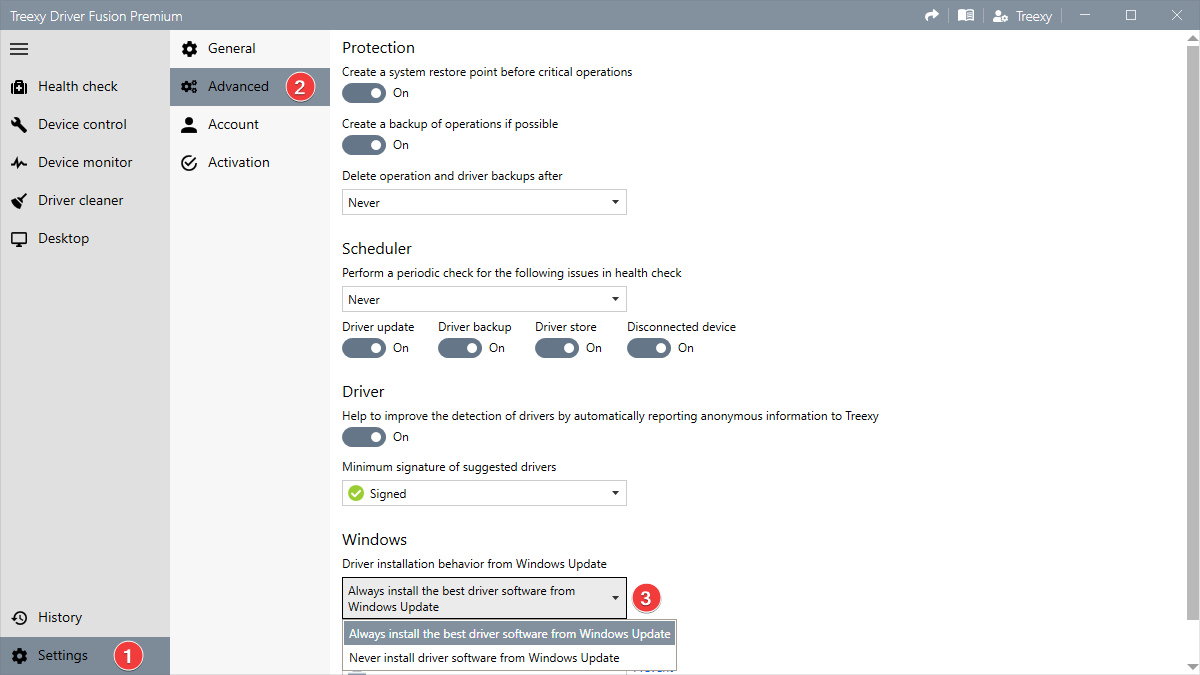How to fix device and driver errors in Windows
3 September 2023
Device and driver errors often lead to frustrating problems and system instability. The errors range from failed driver installations to device resource conflicts, each requiring a different solution.
With Driver Fusion, you can troubleshoot and fix all your device and driver errors effortlessly. Open device control, and then select a device to find its error code and status. The error code is always listed under Problem code 1. Depending on the error, additional information is listed under Status 2. The status usually also repeats the error code.
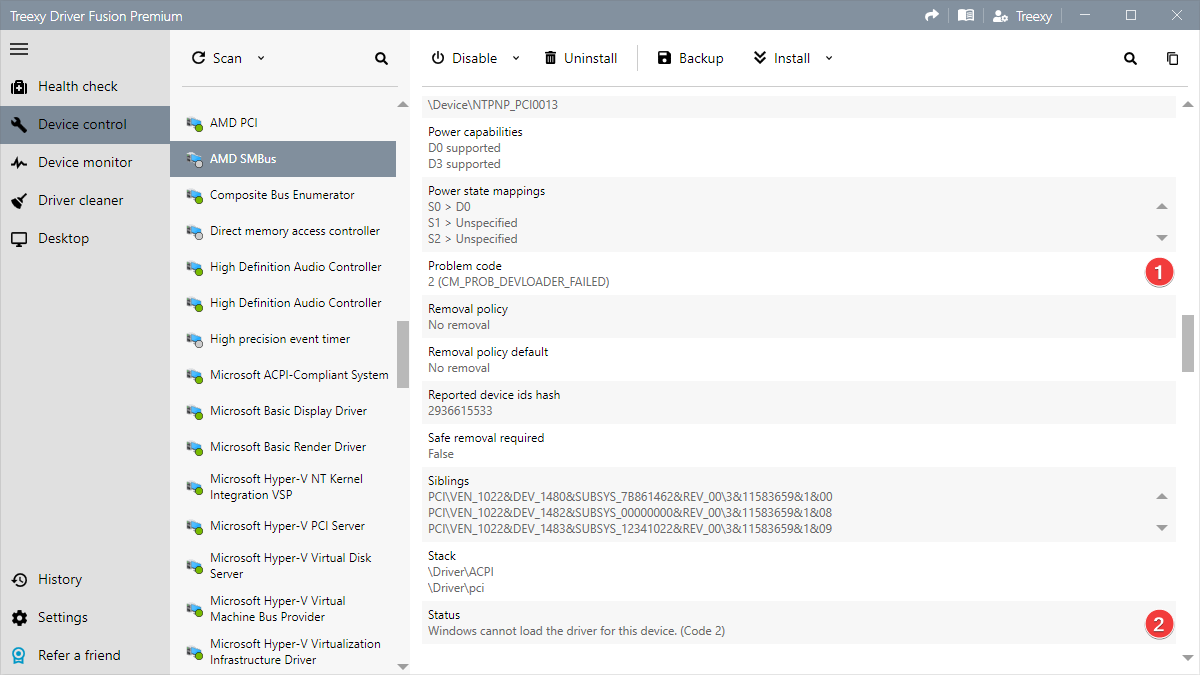
You can find the errors and error codes that can be reported by devices and drivers below, along with a cause and a solution.
View device and driver errors
If you have a different error, or are unable to apply the given solution, please contact us for assistance.
Why you should update your drivers
2 July 2023, 2023
When it comes to maintaining a well-functioning system, keeping your device drivers up to date is often overlooked. Outdated drivers can hinder your system's performance, stability, and security. With Driver Fusion, you can update all your drivers effortlessly. Below you can find some of the reasons why you should update your drivers.
Improve system performance
Outdated drivers can lead to slower response times and lower frame rates compared to their latest versions. Driver Fusion automatically scans your system for outdated drivers and installs the latest versions, ensuring that the overall performance and responsiveness of your system is at its best.
Enhance stability and reliability
Updating drivers with Driver Fusion can help you achieve enhanced stability and reliability by ensuring that the suggested drivers are fully compatible with your hardware and Windows version. This reduces the risk of system crashes, freezes, and other instabilities.
Strengthen security
Outdated drivers can cause serious security risks when criminals exploit their vulnerabilities and gain unauthorized access to your system. Driver Fusion provides regular driver updates with the latest security patches and bug fixes, keeping your data safer and more secure.
New features and functionality
Technology is constantly evolving, and hardware manufacturers release updates to introduce new features and enhancements. By postponing driver updates, you might miss out on the full capabilities of your hardware. With Driver Fusion's periodic driver updates, you can ensure that you're fully utilizing your system.
Save time and effort
Updating drivers manually can be a time-consuming and complex process, especially if you lack technical expertise. Driver Fusion simplifies this task with its user-friendly interface and automatic driver updater. With just a few clicks you can update all your drivers, saving you valuable time and effort.

To summarize, by keeping your drivers up to date, you can improve system performance, enhance stability, strengthen security, access new features, and save time and effort. Download Driver Fusion now and update your drivers.
The best driver utilities compared
10 May 2023, 2023
A driver is an essential component of your computer as it lets the operating system and a device communicate with each other. Below you can discover the best software to update, backup, clean, and monitor the drivers and devices of your PC.
View comparison
Why you should backup your drivers
8 March 2023, 2023
Although almost everyone backs up important files on their computer, backing up device drivers is often overlooked. Missing backups can make it difficult and time-consuming to reinstall the right drivers. With Driver Fusion, you can backup and restore all your drivers effortlessly. Below you can find some of the reasons why you should backup your drivers.
Disaster recovery
Computers are not immune to crashes, system failures, or malware attacks, and these events can result in the loss of your drivers. Driver Fusion can quickly restore your backed up drivers to get your system up and running again.
Restore driver updates
Updating drivers is essential to improve system performance, enhance stability, and strengthen security. However, some driver updates may introduce unforeseen problems or incompatibilities. By backing up drivers with Driver Fusion, you can always restore the previous driver.
No internet access
You may not always have access to the Internet, such as during network outages or when you don't have a driver installed for your network adapter. The backups created by Driver Fusion can be restored without internet access.
Trusted source
While Driver Fusion only uses trusted sources for driver downloads, many download sites bundle drivers with unwanted software or malware. You keep control over your drivers by backing them up with Driver Fusion.
Save time and effort
Searching for drivers manually can be a time-consuming and complex process, especially if you lack technical expertise. Driver Fusion simplifies this task with its user-friendly interface and automatic driver backup. With just a few clicks you can backup and restore all your drivers, saving you valuable time and effort.

To summarize, by backing up drivers, you can recover during disasters, restore driver updates, install without internet access, keep control, and save time and effort. Download Driver Fusion now and backup your drivers.
How to disable automatic driver updates in Windows 10 and 11
11 January 2023, 2023
A common problem with Windows 10 and 11 is the forced download and installation of driver updates through Windows Update. In previous Windows versions you were presented with a list of driver updates and could uncheck an update if you wanted to. While this might seem useful for users that never update their drivers, there are several reasons why you don't want Microsoft to control the drivers installed on your computer:
- You want to use an older driver because it works better.
- You have software installed that relies on another driver.
- You encounter problems caused by the driver from Windows Update.
- You have a newer driver than the driver provided through Windows Update.
Because driver updates are enforced by Microsoft, you cannot use another driver as Windows Update will download and install the same driver again.
With Driver Fusion, you can disable automatic driver updates in Windows 10 and 11. Open Settings 1 and Advanced 2, and then change the Driver installation behavior from Windows Update 3 to Never install driver software from Windows Update. You need to restart your computer for the changes to take effect.
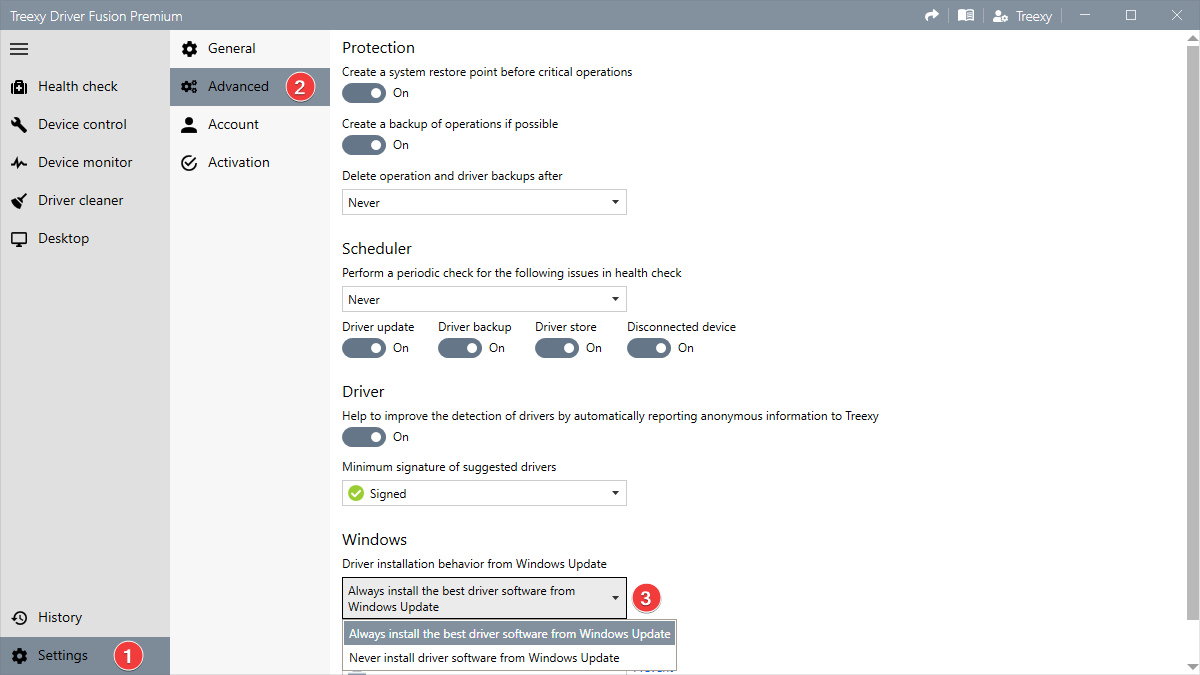
You can use Driver Fusion to update the drivers you want. You're always in full control.